Point to Point connections are interesting in the wireless LAN. Point to Point connections are mostly connections between two buildings. This blog is not about the theory of the Fresnel Zone and the Line of Sight, but I am kind of pretty proud of myself for this image that I created in Microsoft Paint. Keep in mind, WiFi is my specialty, but this does not mean that I am also an image designer even if I’m proud of my image.
This blog post is more about how to configure this situation. To explain a little bit about the buildings, the building on the left is the headquarter with an uplink to the internet. The building on the right has nothing. So, we are not just talking about a point to point connection, there also needs to be VLAN support so the people in the remote building have the possibility of working like they are in the headquarter building.
This will be implemented with a Cisco solution, so the screenshots that are shown will be from a Cisco Wireless LAN Controller. For Ethernet Bridging, the VLAN Transparent mode needs disabled. Yes, this sounds weird, but the reason behind disabling VLAN Transparent mode is that we do not want all the VLANs distributed to the remote location. In this situation, we can assign VLAN per access point. Beside the VLAN Transparent mode you need to configure the distance between the two access points.
Under WIRELESS – MESH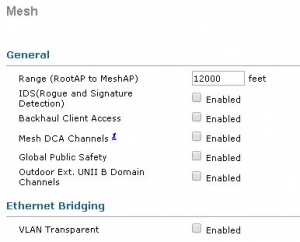
The access points that we are using need to be configured in Bridge mode. The access point on the left building will be the Root Access Point (RootAP) and the access point on the right building the Mesh Access Point (MeshAP)
Under WIRELESS – All APs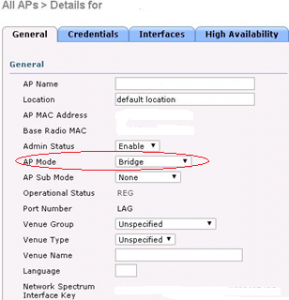
Under the tab Mesh you can configure the AP Role and the Bridge Group Name. The Bridge Group Name is set to avoid the other mesh access point, that is not part of this point to point connection, so it can not be associated. On this access point you will enable Ethernet Bridging and VLAN Support and you need to fill in the Native VLAN ID (access point VLAN). Those options are for the tagged traffic per access point. This is the reason why VLAN Transparent mode is disabled under the global mesh configuration.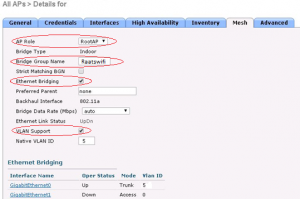
As you can see, the GigabitEthernet0 is configured as Trunk Mode. When you click on the interface name you can configure the mode and the Native VLAN ID. Here you can also add which VLAN you want to allow on the trunk interface.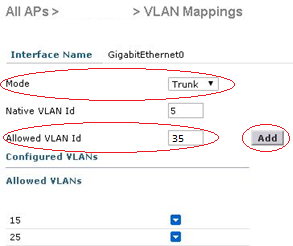
You need to repeat those steps for all the RootAP and MeshAPs.
It is common to create a new AP Group for the mesh access points and disable the 2,4 GHz radio. Point to Point connections use the backhaul (5 GHz) to setup a connection. The suggestion is that you don’t want clients to be able to connect to the mesh access points. Avoiding clients on the 5 GHz band is possible as well. You can do this under the global mesh configuration. In the first screenshot, you see the option “Backhaul Client Access” disabled.